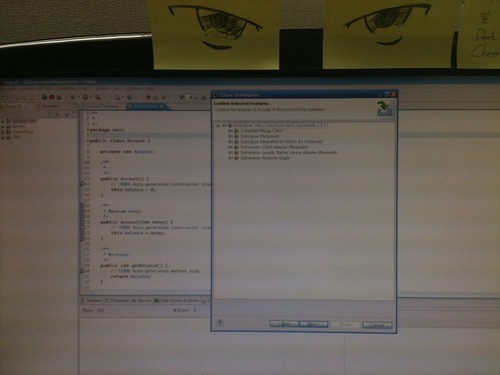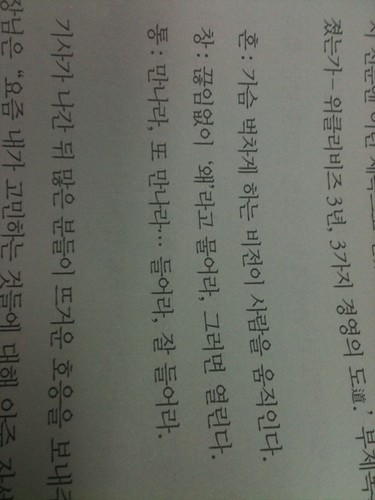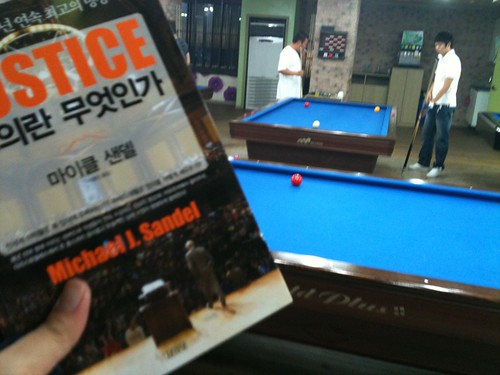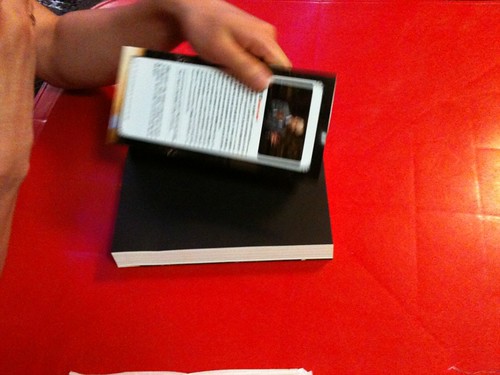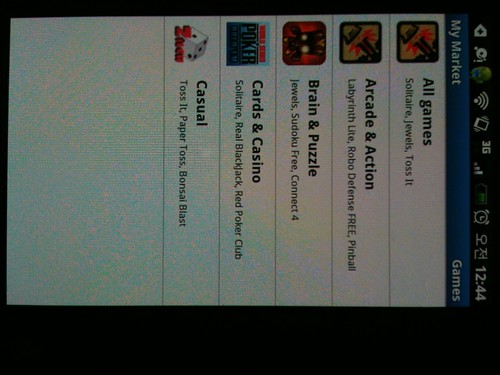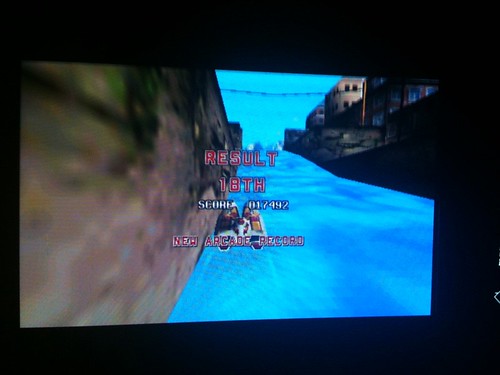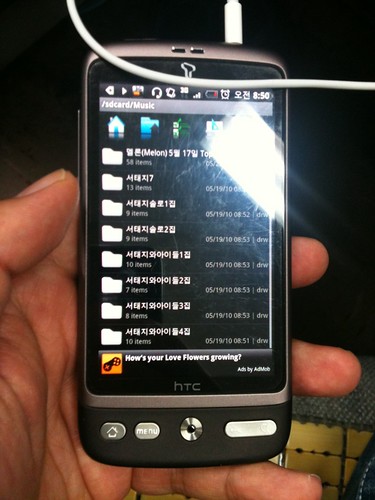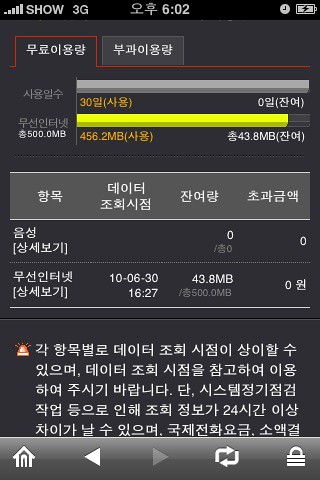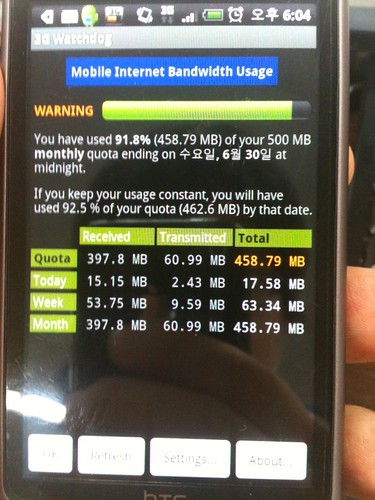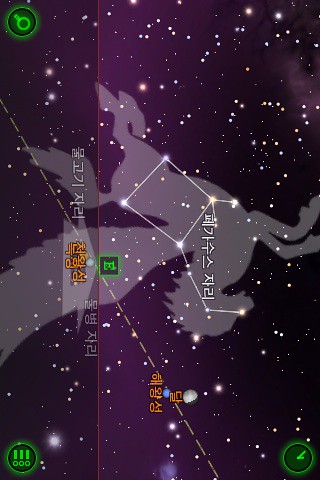- 너구리님의 TDD 고품질 쾌속개발을 함께하는 출근길… 당분간 출근길에서 읽을 예정. 일주일내 독파가 목표. ㅎㅎ 보이는 만화책은 신의 물방울… 8-16 대여해주려는 것임. 2010-07-14 08:01:41
- 여러분!!! 1000을 찍을 날이 멀지 않았습니다. geno님을 제모하고 비키니 입은 모습으로 부산 해수욕장에 보내드립시다!!! 우워어어!!!! ㅡㅅ-);; 전… 못볼 것 같아요… 여러의미로..!?
미투하기 xx개면 무엇을 하겠다! 공약을 하려면 쇼킹하면서 재밌는걸로 - 하지만 가능성 희박하게 [저 제노는 7월 말까지 미투하기 1000개를 받으면] 8월 달 미친님들이 제일많이 원하시는 날짜에 부산가서 비키니 인증샷 찍겠습니다! 이정도? ㅎㅎㅎ(참고로 전 경기도) by geno 에 남긴 글 2010-07-14 09:11:25 - 8월부터 바꿔줘야겠군요. ㅡ_-);; 후후후… 500메가의 제한에서 벗어난다면…!!
SKT가 와이파이존에서 KT에 밀리니 특단의 조치를 취하는구나 [데이터요금무제한] by hUmaN 에 남긴 글 2010-07-14 11:07:38 - 또한 무서운 기세… 하지만… ㅡ_-); 점유율 더이상 늘어나면 안좋음… 안드로이드폰에 부리는 행패를 견딜 수 없음!!
SK텔레콤, 무선데이터 무제한 사용 서비스 8월 시작.SKT가 초강수를 두는군요! 올인원55이상사용자 데이터무제한사용, 4인이상온가족가입시 SKB/IPTV/SK집전화 무료, VoIP 허용!! 이거슨 점유율 60% 넘길기세! by 안드로보이 에 남긴 글 2010-07-14 11:20:51 - 흠… ㅡ_-);; 이건 대상이 되어도 뭔가 슬픈느낌…!?
여행바우처라고 여행경비를 지원해주는 건데요… 전 여행업계 종사자라 슬퍼한적이… by 신치치 에 남긴 글 2010-07-14 11:40:13 - Sun은 져버렸지만… Java가 있는 한… Sun은 영원할까? // 상단에 떠있는 선명한 Oracle이라는 문구도… 도메인은 어쩌지 못하리…!? 2010-07-14 11:52:52
- 오호!??? 리얼리!!??
SKT 무제한데이터, 말만 무제한… 1일 사용량 제한 있어 by clien_news 에 남긴 글 2010-07-14 11:54:04 - SKT 데이터무제한, 망 상태에 따라 제한 걸릴수 있어 | 끌량 - 박스웹 // 찾았다!! ㅡ_-); 망 부하시… 흠… 그 기준이 조금 애매모호하잖아!? 췟… 2010-07-14 11:59:31
- 세리 추천도서 14권 중 세권 도착. 사은품 정의란 무엇인가 강의영상 DVD와 물티슈 도착 2010-07-14 13:42:06

- Eclipse Market 괜찮네. 따로 웹검색 해서 경로 딸 필요없이 마켓에서 검색해서 존재하는 플러그인을 인스톨하면 설치된다. 다만… 메모리 쪽 설정이 어설퍼서 그런지 중간중간 PermGem 오류를 띄우며 이상종료되는 증상을 보인다… 2010-07-14 17:01:06
- 인력양성에 투입될 돈이 있을까…??
정부, 이공계 인력 육성을 위해 5년간 9조7786억원 투입 by clien_news 에 남긴 글 2010-07-14 18:10:50 - 혼:가슴 벅차게 하는 비전이 사람을 움직인다. 창:끊임없이 '왜'라고 물어라, 그러면 열린다. 통:만나라, 또 만나라…. 들어라, 잘 들어라. 2010-07-14 18:14:08
- ㅡㅅ-)ㅋ 아무나 상관없이 미친되고 셒진 않아!! 2010-07-14 18:44:53
- ㅡㅅ-);; 집에 가고 싶어요..!! 2010-07-14 21:24:32
- 저는… 다마 30치는 당구 초보입니다… ㅠㅅ-); 친구들이 저에게 술값을 넘기기 위해 당구장에 끌고 왔어요…!! 2010-07-14 21:30:05

- 음트트트!!! 2010-07-14 21:53:17
- 정의란 무엇인가!!! 2010-07-14 22:19:28
- 졌어…!! 2010-07-14 22:31:49
- 너의 정의는 무엇인가!! 2010-07-14 23:49:58
- 구리시에서 괜찮은 떡볶이집 !! 2010-07-14 23:55:29
- 욜라 쫀득해서 12시 전에 글은 안보이네.. 2010-07-15 00:21:51
이 글은 허니몬님의 2010년 7월 14일에서 2010년 7월 15일까지의 미투데이 내용입니다.
'허니몬에 관한 보고서 > 허니몬의 물병편지' 카테고리의 다른 글
| 허니몬의 오늘 하루!! - 2010년 7월 16일 (0) | 2010.07.17 |
|---|---|
| 허니몬의 오늘 하루!! - 2010년 7월 16일 (0) | 2010.07.16 |
| 허니몬의 오늘 하루!! - 2010년 7월 14일 (0) | 2010.07.14 |
| 허니몬의 오늘 하루!! - 2010년 7월 12일 (0) | 2010.07.13 |
| 허니몬의 오늘 하루!! - 2010년 7월 11일 (0) | 2010.07.12 |